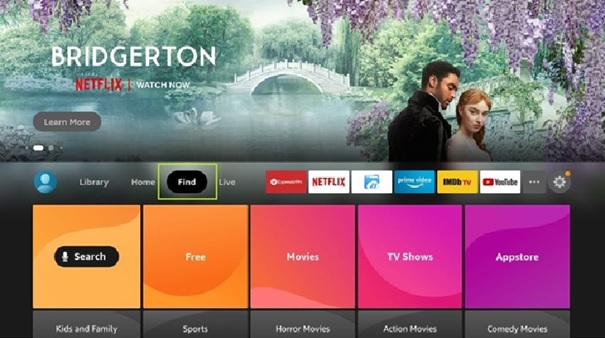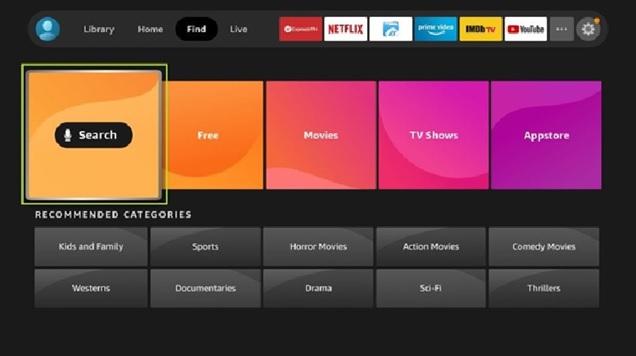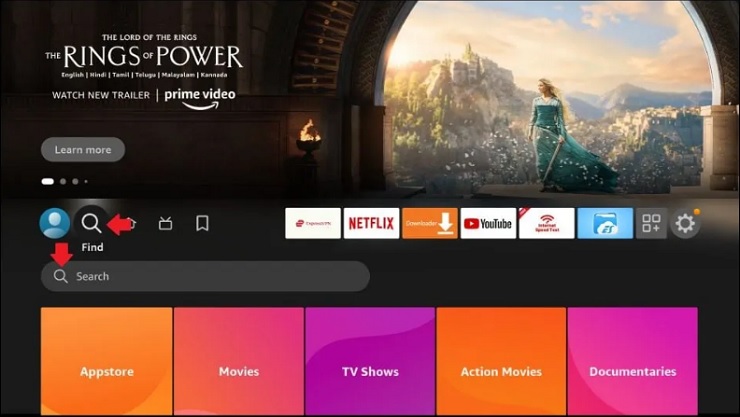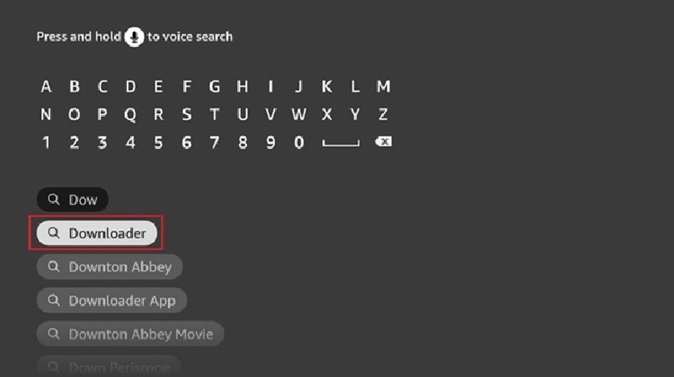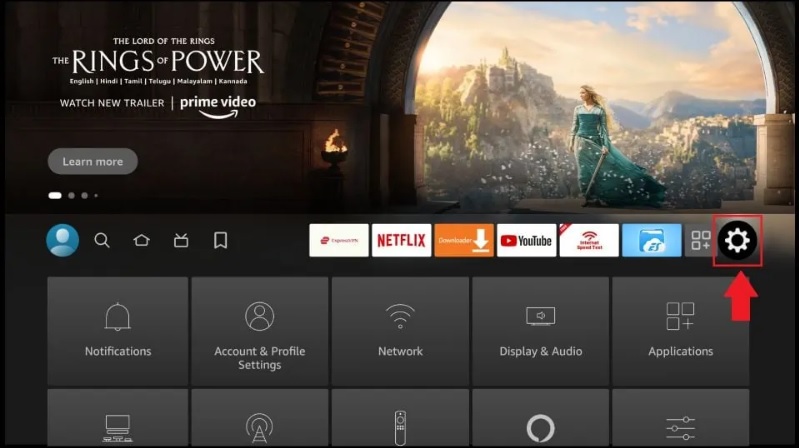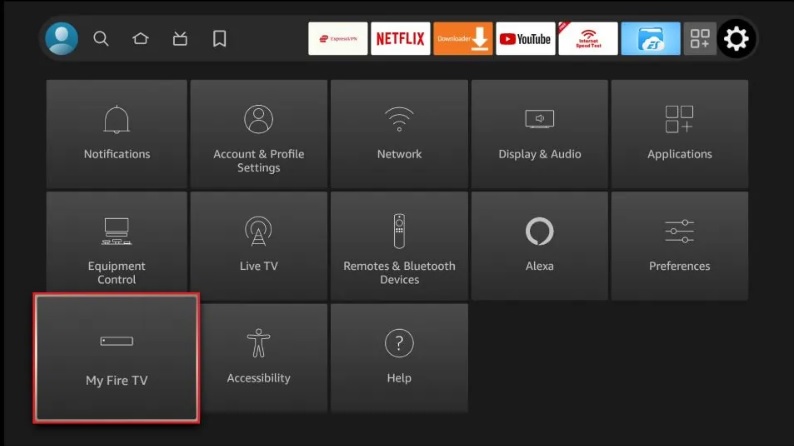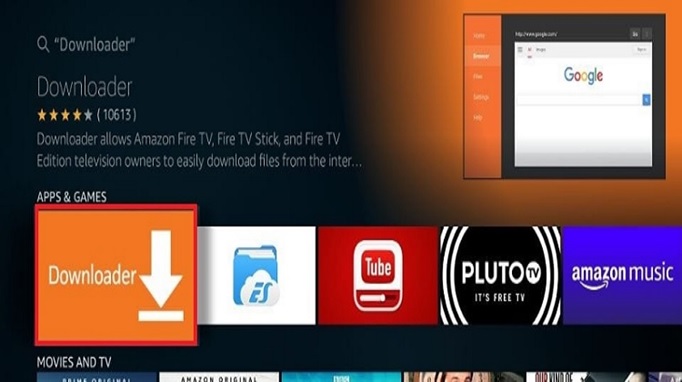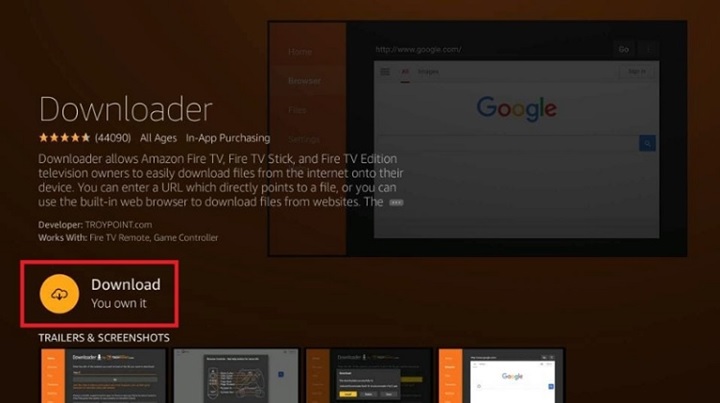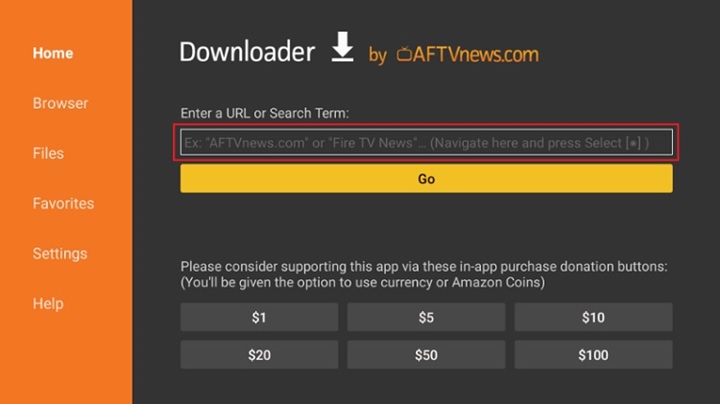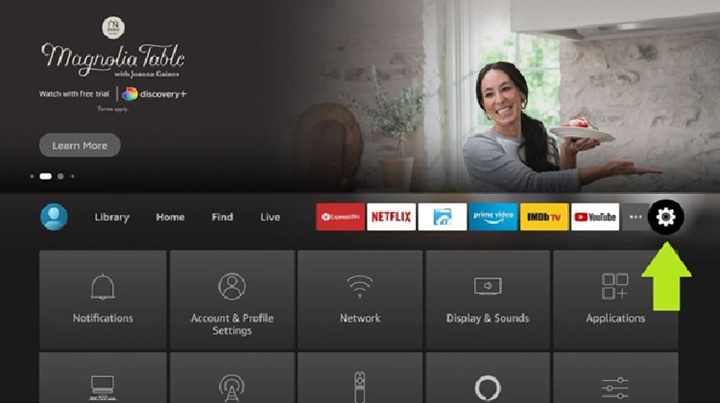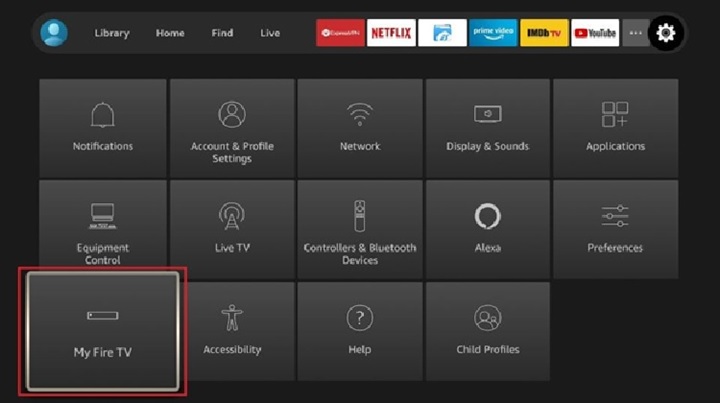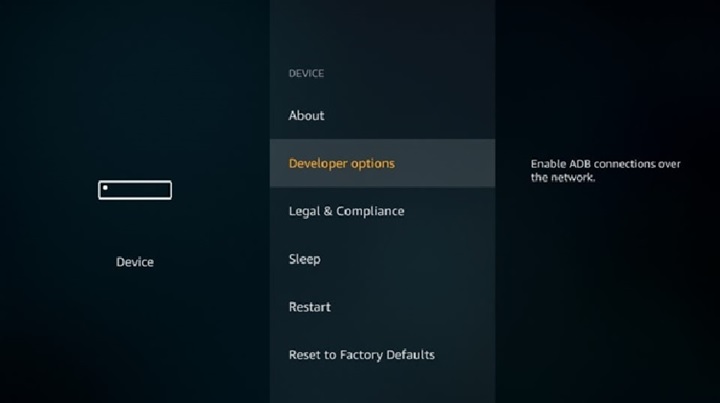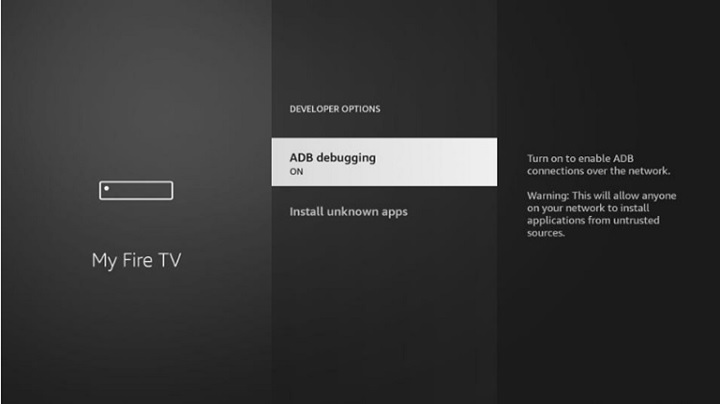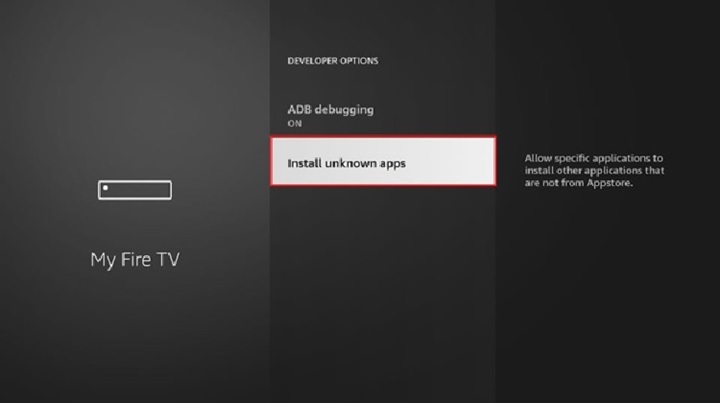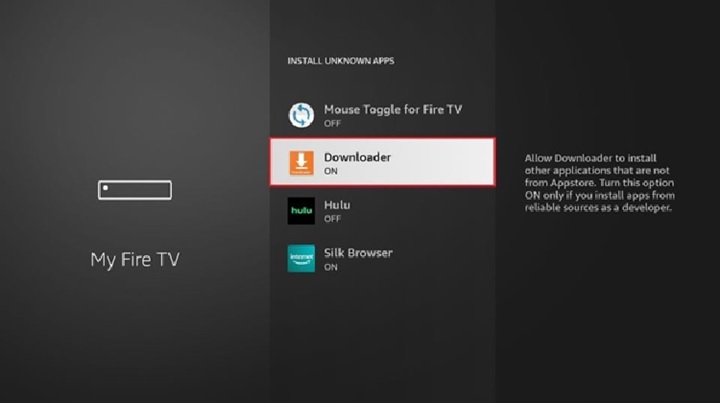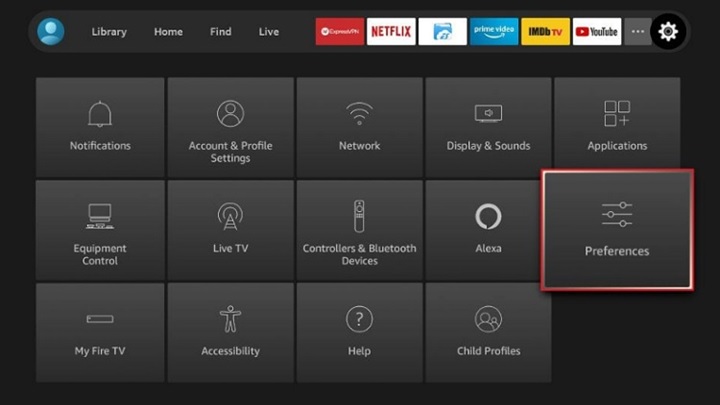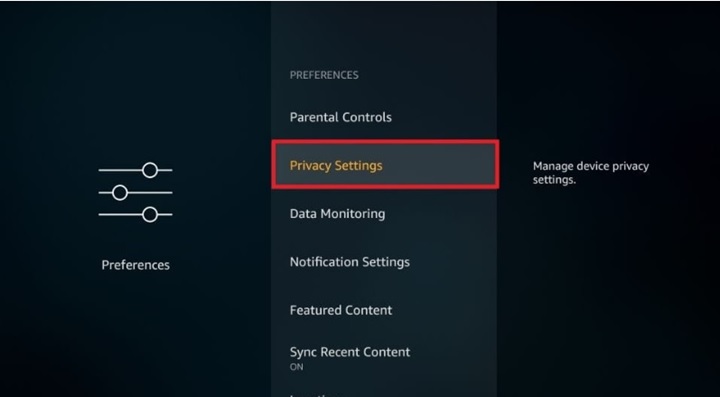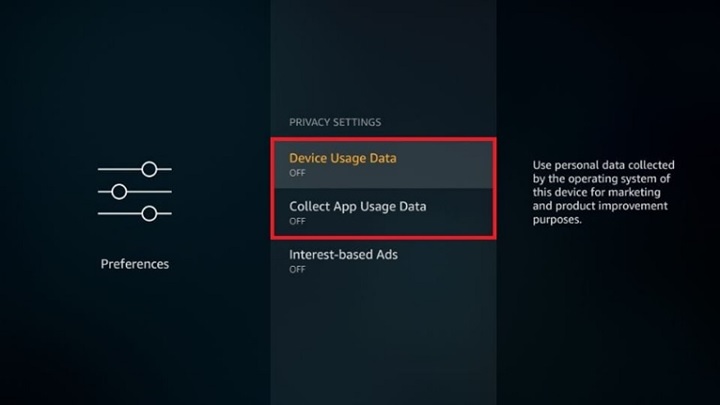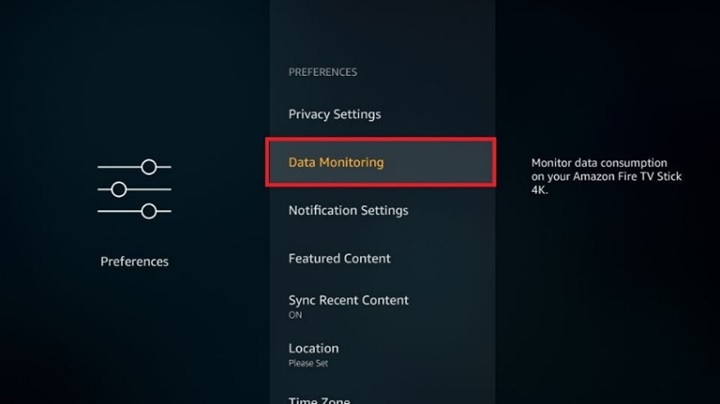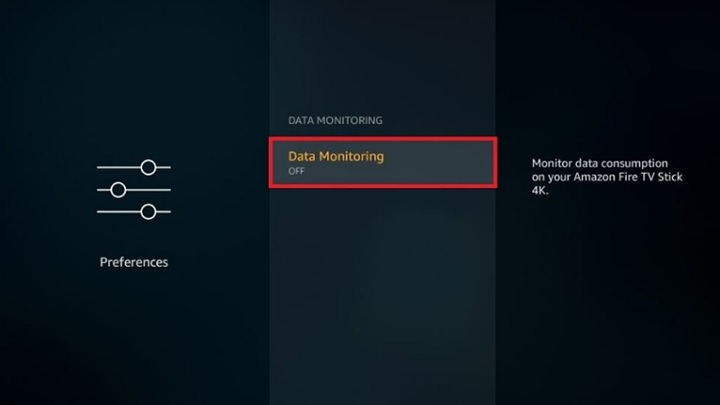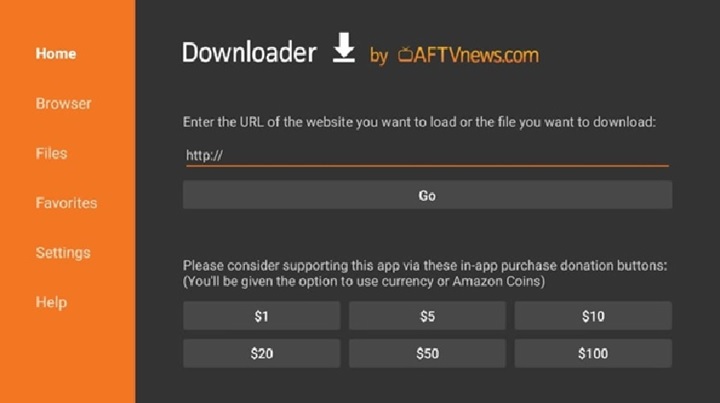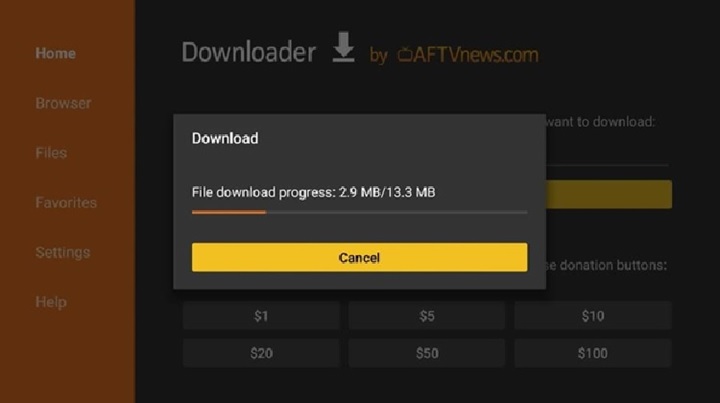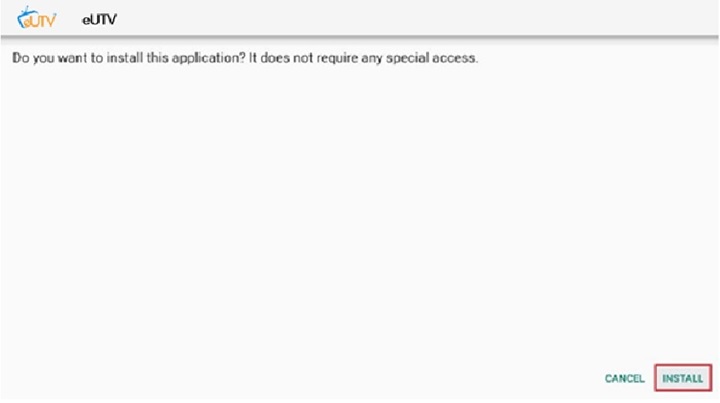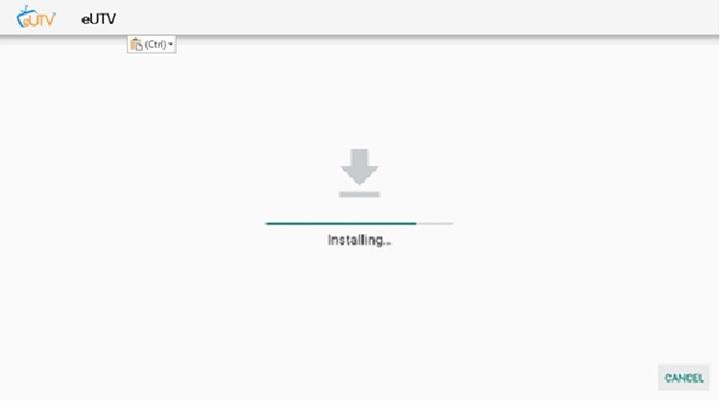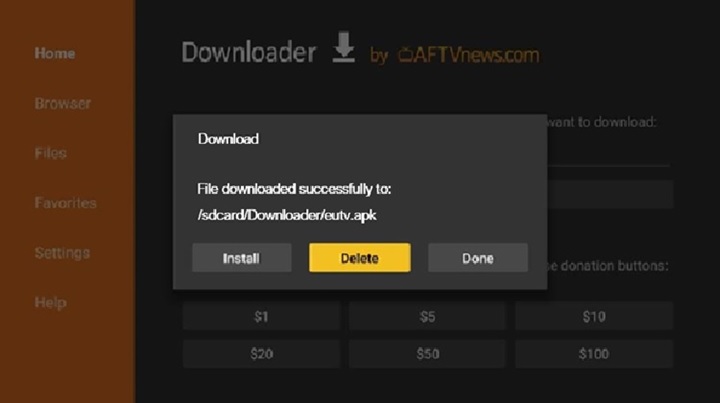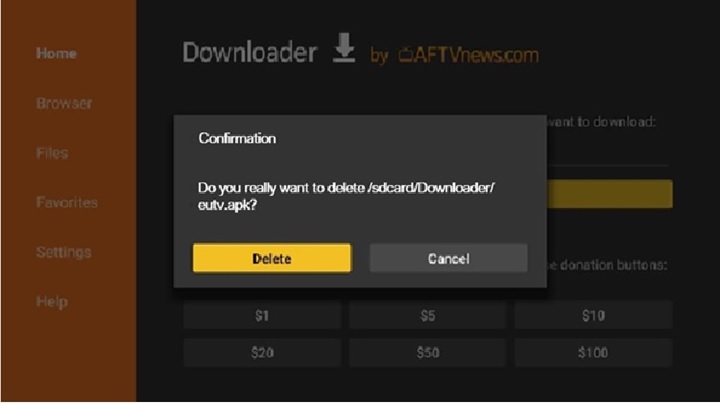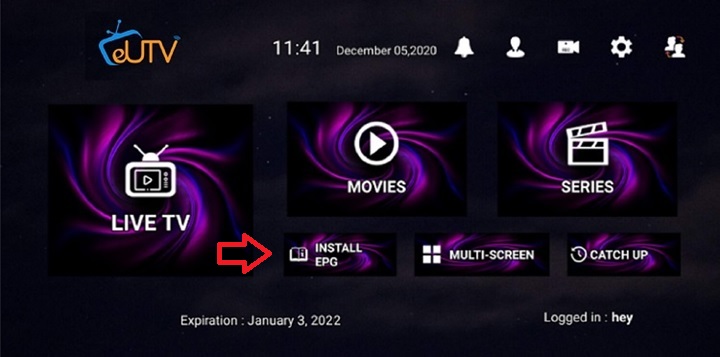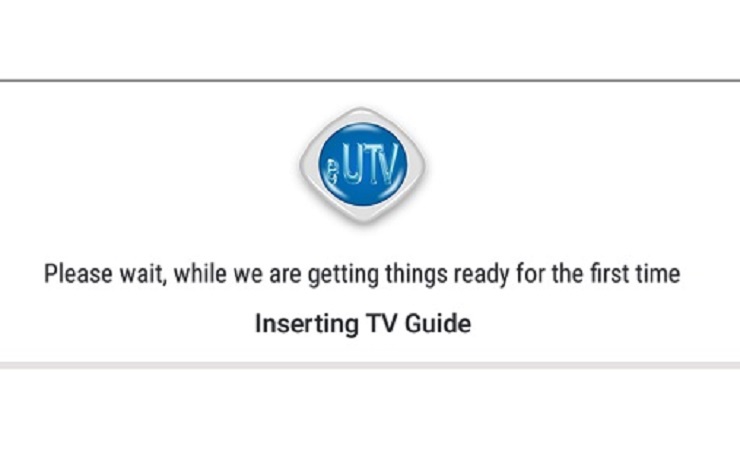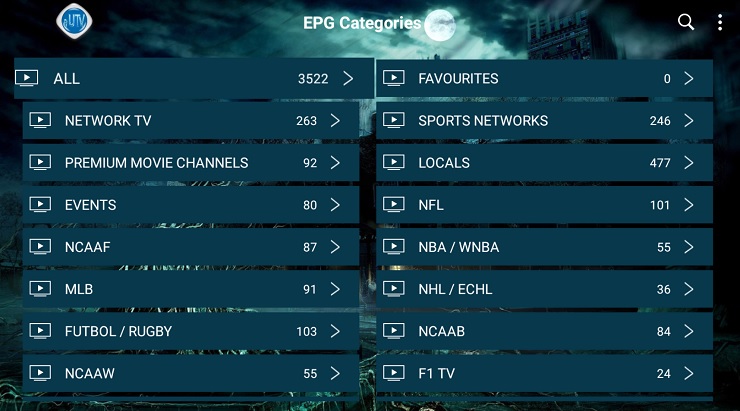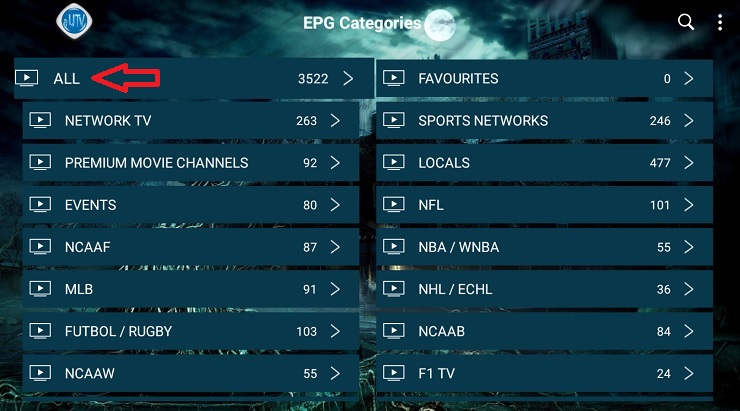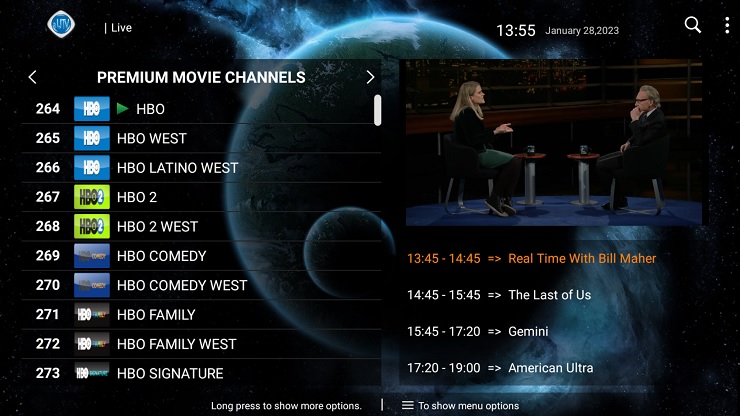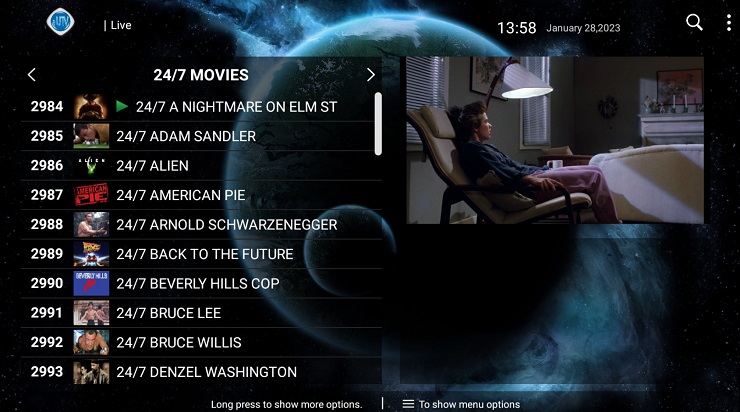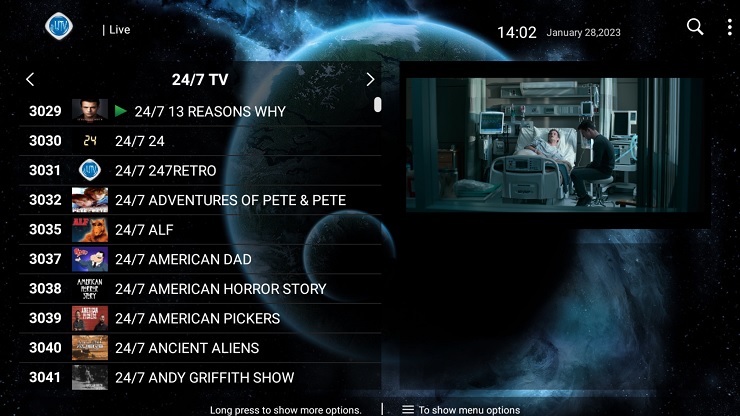Instructions for Installing eUTV to Firestick
Installing eUTV on Amazon Firestick
Step by Step Instructions With Pictures
In this guide, we will take you through the installation instructions for the eUTV APK file on FireStick. This method works on all Amazon Fire TV devices, including FireStick 4K, FireStick Lite, 4K Max, and even Fire TV Cube.
We need to jailbreak your Firestick first. Jailbreak is a simple process of unlocking your FireStick and allowing yourself access to the bottomless pool of content on the internet. When you jailbreak your FireStick, you get past the restrictions placed on your device when you first purchased it.
Now for the $100,000 dollar question …
Is it safe to jailbreak a Firestick?
Absolutely! It is safe and legal because it does not involve making any changes to the system files of the operating system of your device. It is not like hacking an Android mobile or jailbreaking iOS.
You own the device and you are free to do whatever you like with it.
The answer to this question is rather simple. You jailbreak your FireStick to enjoy unlimited streaming without having to burn a hole in your pocket.
Jailbreaking a Firestick allows you to get access to the eUTV streaming app, since it’s not already installed on the stick. The Firestick’s jailbreak involves the installation of third-party applications and services that are not included in the Amazon App Store. And thankfully, it is such an easy process, anyone can do it without having any technical knowledge, just follow the steps below.
You are simply downloading apps that do not come preloaded on your Firestick, which are already used by millions. And, it doesn’t even void the warranty of your device. In fact, Amazon itself allows you to sideload such apps.
The app from which we will install all our jailbreak apps is called “ Downloader ” and this is used to sideload apps not present on your Firestick, since you can’t download the eUTV APK directly from a browser.
Sideloading just means that the app is not present in the Amazon Store.
1. From the Firestick home-screen, click Find in the middle bar. (refer picture below)
Notes: If you are still using an older version Firestick, select the lens icon in the top-left corner. And, depending on your fire TV OS version, your home screen could appear different that what is pictured here.
QUICK SIDENOTE: The world of streaming these days gives us access to massive collections of high-quality content. But it’s not without its peril. Nowadays, the Internet gives us access to a huge collection of diverse content.
But it isn’t without its dangers.
Just as you take care of your privacy in your life outside the Internet, you should do the same online. The last thing you want is for third parties, hackers, or the Government spying on you. And, yes, your ISP is collecting everything you do online! That’s why we recommend using a VPN. There are many VPNs out there to choose from, but we prefer ExpressVPN for the ease of installing on all your devices. the speed while using this software and because you can try it risk-free for 3 months, money back guarantee. We are not affiliated with ExpressVPN in any way.
2. Now click Search.
Your screen might look like this, so go to find > Search
3. Start typing in download and the Downloader app will appear below. Select it in the search results and then click on Get or Download to install it on your device.
Note: After you have downloaded the app, you might find yourself back at the homepage (fireTV box). If so, click on the Settings or gear icon on the far right side.
Click on My Fire TV, then jump to Step 8.
4. Click the Downloader icon on the next screen.
5. Choose Download (or Get) on the window that appears next.
6.Wait for the Downloader app to download and then install.
Click Open to launch the Downloader app.
Note: this is where we will come back to download the eUTV app, but for now just close this window and return to the home page of your firestick. Time to jailbreak your Firestick.
Now click Settings (the gear icon) on the far right of the home screen.
Note: If you are still using the old version of Firestick, select the Settings tab at the top-right.
7. Click My Fire TV.
8. Next, choose Developer options.
Note: If this option isn’t visible, click here for instructions on how to complete this task.
9. First, switch ON the option ADB Debugging
10. Next, click Install unknown apps.
Note: If you are still using the old version of Firestick, click Apps from Unknown Sources and turn it ON. You can skip step 11 below.
11. Turn ON the option for Downloader.
Congratulations, your Firestick is now ready!
You can tell all your friends you know how to jailbreak a Firestick.
Now, press the back button on the Amazon Fire TV remote. It will take you back to the Settings window. Let’s change a few settings in your Firestick that will help with your privacy.
1. Open the Preferences box.
2. Open Privacy Settings
3. Turn OFF the following options to stop sharing the usage data after you jailbreak Fire Stick in the Privacy Settings
-
Device Usage Data
-
Collect App Usage Data